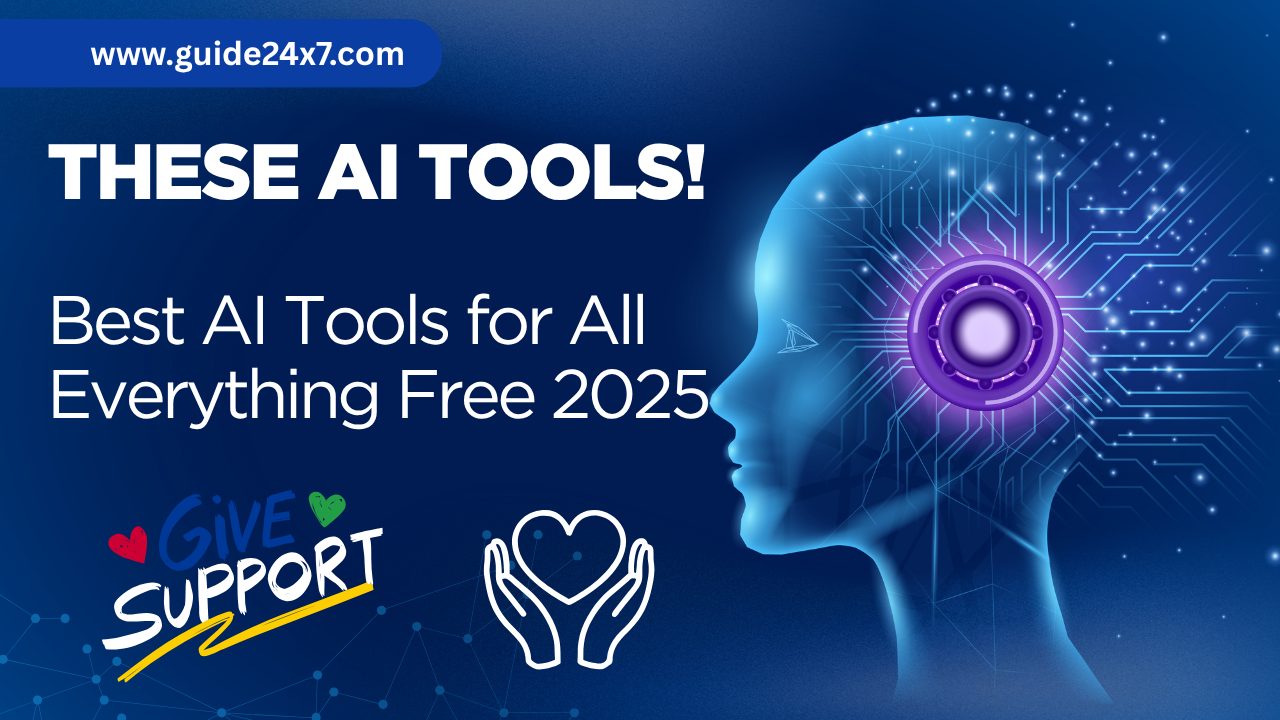Use AI Tools for Free and Start Earning — No Subscription Needed!
If you still believe that making money with AI requires purchasing expensive tool subscriptions, it’s time to think again.
In this post, I’ll show you how to access and use some of the Best AI Tools for All | Everything Free 2025 — without spending a single rupee. These powerful tools are not only free but also work seamlessly on mobile devices, making them accessible for everyone, whether you’re a student, freelancer, or content creator.
You’ll learn not just which tools to use, but also how to use them effectively for various purposes like content creation, automation, graphic design, video editing, and more.
Plus, I’ve got an exciting giveaway announcement at the end for all the creators out there, so make sure to read till the end!
1. AirVid AI – Turn Low-Quality Videos into Stunning 4K

Let’s kick off the list of Best AI Tools for All | Everything Free 2025 with a powerful and underrated gem — AirVid AI.
This app isn’t just a basic photo enhancer — it can transform poor-quality videos into crystal-clear 4K resolution right from your mobile device. Whether you’re working with old clips, blurry footage, or low-resolution content, AirVid AI can bring it back to life.
I personally tested this app, and the results are impressive. You can find AirVid AI on the Play Store. While it has a Pro version, you don’t need to buy it. Here’s how to use it for free:
-
Open the app and click the plus (+) icon.
-
Choose AI Repair, then upload your video.
-
Adjust the settings based on your needs. If it’s a face video, select Portrait Enhancer for the best results.
-
Make sure your video is under 1 minute to fit within the free limit.
-
If the app shows a usage limit, simply clear the app’s data and reuse it.
🚨 Pro Tip: Don’t minimize the app or close it while the video is processing. Let it run for 5–10 minutes — and you’ll get a high-quality video ready to share.
This tool alone can elevate your content game, especially for creators and editors looking to improve visuals without expensive software.
2. Download Premium Stock Footage for Free – iStock, Shutterstock & More
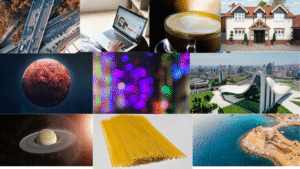
Next on our list of Best AI Tools for All | Everything Free 2025 is a highly useful resource for video creators — Fetchpik.com, a site that allows you to download premium stock videos for free.
⚠️ Disclaimer: This website provides access to content from paid platforms like iStock, Shutterstock, and others without watermark, which may violate copyright laws. Use this resource responsibly and for educational or trial purposes only.
Here’s how it works:
-
Visit Fetchpik.com: Use the direct link provided (e.g.,
https://fetchpik.com/istockvideos-dow...) to access the tool. -
You’ll find a list of premium platforms such as Unsplash, Shutterstock, StockMotion, Array, and more.
-
Among them, iStock Video stands out for its quality. I personally use it the most.
How to Download Free Stock Footage (No Watermark):
-
Open a new tab and go to iStockphoto.com.
-
Search for any video you want — for example, type “video editing” in the search bar.
-
Once you find the desired clip, copy the URL of the video.
-
Head back to Fetchpik.com, paste the link in the provided box, verify you’re not a robot, and click Download.
-
After that, you might be redirected through a couple of ad pages. Close unnecessary tabs, click “I am human”, and then Get Link.
-
Repeat if needed — once processed, your video will download without any watermark or virus warnings.
This site can be a game-changer if you’re just starting out and don’t have the budget for paid stock footage. Even platforms like Pexels often show iStock videos in sponsored space — which makes this trick especially valuable.
✅ Pro Tip: Always use these tools ethically. If you’re earning from client work or monetizing content, consider investing in proper licenses later.
3. Create a Virtual AI Influencer with FaceSwapper.ai (100% Free)
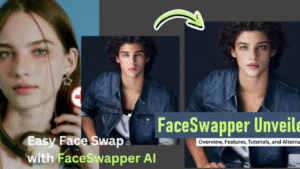
The third tool in our list of Best AI Tools for All | Everything Free 2025 helps you step into the world of digital influence — without even showing your real face. Say hello to FaceSwapper.ai, a free AI tool that lets you create your own virtual influencer by swapping faces in videos.
Many content creators are gaining millions of followers and making money by creating AI influencers — and now, you can too, completely free.
Step-by-Step: How to Create an AI Influencer for Free
1. Generate Your AI Face Image
Use any AI image generator (like Midjourney, Leonardo, or Bing Image Creator) to create a realistic-looking face or upload your own image.
2. Get a Source Video
Head over to Instagram.com and find any short video you’d like to personalize by replacing the face.
3. Create a Temporary Email Address
Visit a temporary email generator (like temp-mail.org or random.org) and:
-
Click on “Change”
-
Enter any name and generate your custom temp email.
-
Use this email to sign up on FaceSwapper.ai.
4. Log In and Get Free Credits
Once signed up, you’ll receive 10 free credits by default. These are enough to create 2–3 face-swapped videos.
5. Start the Face Swap
-
Click on the menu icon (three lines)
-
Select “Video Face Swap”
-
Upload your AI-generated face image and the source video
-
Click “Start Video Swap”
The processing typically takes 5 to 10 minutes, and the output is surprisingly high-quality — perfect for reels, shorts, or promotional content.
Bonus Tip:
If you run out of credits, you can generate a new temp email and repeat the process to get 10 more credits. This allows you to experiment without spending anything.
🎯 Pro Tip: This is a powerful way to build content for faceless YouTube channels, Instagram reels, or TikTok pages. AI influencers are trending — and this tool gives you a head start.
4. Clone or Transform Any Voice with Covers.ai – Perfect for Songs, Reels & Voiceovers
Next on our list of Best AI Tools for All | Everything Free 2025 is a brilliant website for voice cloning and audio transformation — Covers.ai. Whether you want to remix a song, add a celebrity voice to your reel, or generate high-quality voiceovers for your videos, this tool makes it incredibly simple — and free.
What Can You Do with Covers.ai?
-
Clone any voice (celebrity, fictional character, or custom AI voice)
-
Change your voice in reels, shorts, or audio clips
-
Convert your voice into musical renditions
How to Use Covers.ai:
-
Visit Covers.ai and click “Enter.”
-
Upload your audio or song by clicking on “Upload Song.”
-
You can also add your own voice clip instead of a song.
-
Choose your desired voice from the dropdown — for example, you can even select “Narendra Modi AI Voice.”
-
Enter your email address and click on “Let’s Go.”
Within 5 minutes, the AI processes your request and sends the voice-cloned audio to your email. You’ll receive a download link in your inbox — simply click to open and download your audio file.
🔊 Pro Tip: Want to polish the voice output for professional use? Upload the generated audio to Adobe Podcast Enhance — it cleans up noise and improves clarity, making it ideal for podcasts, YouTube, or narration work.
This tool is especially powerful for content creators looking to:
-
Produce AI voiceovers
-
Add character voices to animations or short videos
-
Repurpose voice content in creative ways without recording again
So if you still think AI tools require expensive subscriptions, think again — tools like Covers.ai are proof that high-quality results are possible even on a zero budget.
5. Convert Voice to Text Instantly with Murf.ai – Fast & Free
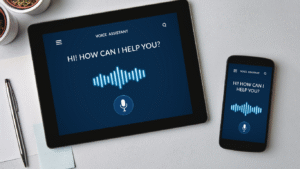
The fifth tool in our collection of Best AI Tools for All | Everything Free 2025 is Murf.ai, a powerful and free AI tool that converts voice recordings into accurate text. Whether you’re transcribing voice notes, interviews, podcasts, or video scripts — Murf makes the process quick and effortless.
What Can You Do with Murf.ai?
-
Convert voice to editable text
-
Transcribe audio files in different languages
-
Use the output for captions, scripts, or content repurposing
How to Use Murf.ai for Voice-to-Text:
-
Visit Murf.ai (or the associated transcription tool like mv.mx).
-
Upload your audio file by clicking the upload option.
-
Choose the language of the voice in the audio.
-
Wait a few moments while Murf processes your file.
-
The voice will be accurately transcribed into editable text.
-
You can then copy the transcribed text into a notepad, Word document, or your blog editor.
If you want to transcribe another voice file, simply cancel the previous import and upload the new audio file. The tool works reliably and — best of all — it’s completely free for basic use.
✍️ Pro Tip: You can use this transcription to rewrite YouTube videos, convert interviews into blog posts, or create SEO-friendly subtitles for your reels and shorts.
So whether you’re a creator, student, or freelancer, Murf.ai is a must-have AI tool that simplifies content creation and saves hours of manual typing.
6. Create Realistic AI Voices with Akool – 100% Free Like ElevenLabs

One of the most demanded tools on our list of Best AI Tools for All | Everything Free 2025 is a free alternative to premium AI voice services like ElevenLabs — and it’s called Akool.
This tool allows you to generate hyper-realistic AI voices and avatars without using any credits, temp mail, or payment — it’s genuinely free and beginner-friendly.
Why Akool is Game-Changing:
-
Access realistic voices (like ElevenLabs) at zero cost
-
Generate lifelike avatars and voiceovers
-
Ideal for content creators, educators, and marketers
-
No credits, no email hacks, no limitations
How to Use Akool for Free AI Voiceovers:
-
Go to Akool.com and log in with your Gmail.
-
Switch to desktop site mode (especially on mobile).
-
Click on Join Free Trial, then go to Realistic Avatar > Get Started.
-
You’ll see a text-to-speech editor with voice options, even if your credits show zero.
-
Type your script into the editor.
-
Click on Premade Voice, then select a realistic voice like “Liam” (many voices sound like they’re straight from ElevenLabs).
-
Click Generate Audio — the voice will be processed in seconds, without using any credits!
✅ Pro Tip: While direct downloads may not be enabled, you can still record the voice using your device’s screen or audio recorder.
How to Save the Audio:
-
Use your phone or PC’s built-in screen recorder.
-
Go to settings and enable system sound recording (disable microphone).
-
Play the generated voice and record it.
-
Later, extract the audio from the video and trim any extra parts using free editors.
This clever workaround gives you access to studio-quality AI voiceovers without any subscription costs. Perfect for YouTubers, short-form content creators, and freelancers looking to deliver professional results with minimal tools.
7. Generate Original AI Songs for Free – With Suno AI
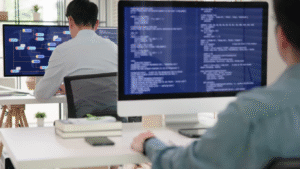
Next on our list of the Best AI Tools for All | Everything Free 2025 is a truly creative and fun platform — Suno AI — where you can generate original songs using AI without spending a single rupee.
Whether you want to create songs in Hindi, English, or any other language, for personal or commercial projects — Suno AI makes it incredibly easy with its intuitive song generator.
What is Suno AI?
Suno is a next-gen AI music generator that allows you to:
-
Create AI-generated songs from prompts or custom lyrics.
-
Choose music styles, languages, and vibes.
-
Download and use your song — royalty-free.
-
Access 50 free credits daily to create 3–4 full songs.
-
Get unlimited credits by logging in via Discourse.
How to Use Suno AI to Make Your Own Music:
-
Go to Suno.com and sign up or log in.
-
You’ll get 50 credits per day (each song uses 10–15 credits).
-
Click “Create” and choose between:
-
Prompt Mode: Describe the type of song you want (e.g., “A romantic Hindi song for my partner”).
-
Custom Mode: Upload your own lyrics and choose a musical style.
-
-
Generate the song with a single click.
-
Once done, click the three dots menu next to the track to download your song for free.
Why Creators Love It:
-
You can create theme songs, podcast intros, or social media content songs without hiring a music producer.
-
It’s ideal for small creators, musicians, vloggers, and meme pages.
-
Easy to use on desktop or mobile.
Thank you Readers.
Thank you so much to read this post, Share this post who has need.
I’m Sarfraz (Haadi) — your digital buddy who brings smart hacks and simple life upgrades to your inbox.
Visit my Homepage